1. Installation of Plugin
- When you're on the WordPress dashboard, look for the plugin option in the left-hand menu. Navigate to the Plugins menu and choose 'add new.' The full plugin directory would now be shown on your screen.
- On the top right of the page, choose the search plugin option. Now look for the plugin you want.
- For instance, you want a horoscope plugin. In the search box, type ''Horoscope''

- The Divine API plugin can be found in the results under the title, ‘Horoscope and Tarot’ It comes in fourth place on the list, with a pink planet thumbnail.
2. Registering for Divine API Free trial API
- To use the plugin, you must first sign up with
https://divineapi.com/and get your API key. - Navigate to the 'Click Here' button to be directed to divineapi.com.
- Now, just click the install button, and your plugin will be installed soon.
- Now, click the activate button. The plugin is now visible on your WordPress dashboard.
- On the top right, click‘Start my 7-Day Trial'
- Fill in your information to sign up now.

- After registering, you will be routed to the Divine API dashboard, where you will get the API key.
- Copy this key, put it into the WordPress plugin, and then save the settings. Your API is now active.
3. Integrating Horoscope on your website.
- If you want to put the horoscope in one of your blog posts, you need to copy the shortcode displayed under the horoscope section of the plugin. [divine_horoscope]
- Now click on posts in the dashboard and choose a blog post to edit.
- Navigate to the desired location of your post where you want to display the horoscope.
- Click add and search for ‘shortcode’ in the search box.
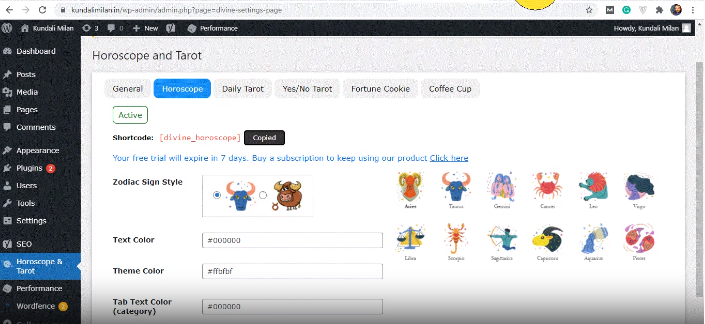
- Now paste the copied code in the box and click update.
- The results will be reflected once you open the post in the new tab.
- Your users can now access the daily horoscope divided into six sub-categories: Personal Life, Health, Profession, Emotion, Travel, and Luck.
4. Changing horoscope theme color and icons
- On your dashboard, go to the Horoscope and Tarot plugin.
- Select the Horoscope option.

- You may customize the design of the icons, font color, theme, the color of various tabs, and much more.
- When you're through customizing the look, click ‘Save Settings’, and your changes will be reflected on your post.










